
Windows 10 May 2020 Update is causing serious trouble for PCs which use Intel Optane memory modules.
Before you start to panic though, if you do have a computer that uses Optane – which is designed to speed up the performance of a PC using slower storage, like a hard drive – Windows 10 will automatically block the May 2020 Update due to this compatibility issue.
- May 2020 Update is blocked by this security feature
- How to work smarter from home with Windows 10
- We solve 100 common Windows 10 problems
The scenario in which you can run into problems is if you’re an impatient Optane owner who finds that Windows Update isn’t providing the May 2020 Update, and you decide to work around this, forcing the upgrade using the Media Creation Tool.
As Windows Latest reports, going this route will likely mean you’ll see errors continually popping up, as well as shaky performance levels, going by its own investigation, and reports online (posted on Intel’s forums and Twitter).
Pinning problem
The error message is about failing to load a module and relates to ‘Intel Optane Memory Pinning’ – essentially meaning there is a compatibility issue between Optane and the May 2020 Update.
The long and short of it is that you should just wait for the May 2020 Update to be delivered to your PC, after Microsoft has resolved the gremlins with Optane, which apparently first manifested themselves during the testing of preview versions of Windows 10 May 2020 Update a couple of months back.
Given this, why it hasn’t been cured before the release of the final version of the May 2020 Update isn’t clear. It’s possible a solution was implemented, and then the bug crept back in somehow at a late stage.
If you have already forced the May 2020 Update onto your Optane PC, and you’re getting this error message – which apparently pops up a lot, seemingly when you’re using a browser going by reports – then probably the best course of action is simply to roll your Windows 10 installation back to a point previous to installing the latest upgrade.
Another possible workaround, as described by Windows Latest, is to uninstall Intel Optane Pinning Explorer Extensions, but we’re not sure that’s the best course of action really, and it may not work anyhow.
If you still want to try this uninstall trick, head to the Control Panel (just type that in the Search box), then click on ‘Uninstall a program’, find ‘Intel Optane Pinning Explorer Extensions’ and click ‘Uninstall’ in the top menu bar.
Then you need to disable Intel Optane: to do this, in the Start Menu, find the Intel Optane Memory app, start it, click on ‘Setup’, and click the ‘Disable’ button. You’ll then be instructed to reboot your PC to finish the operation.
After your machine has rebooted, re-enable Optane in exactly the same way (except using the ‘Enable’ button of course), then reboot again. Theoretically, this might work, but Windows Latest makes no guarantees.
- These are the best laptops of 2020






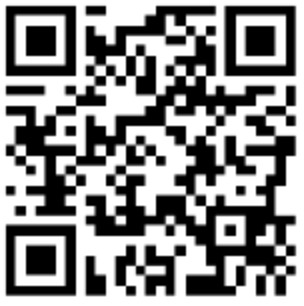
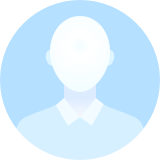
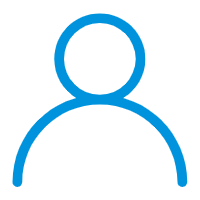 User Center
User Center My Training Class
My Training Class Feedback
Feedback
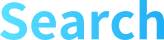



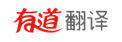

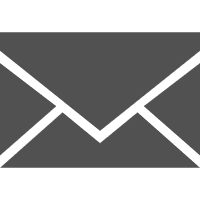

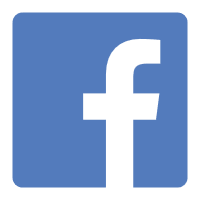


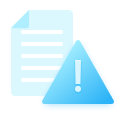
Comments
Something to say?
Log in or Sign up for free